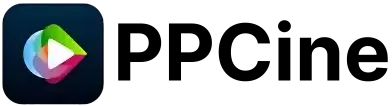PPCine for PC: How to Install and Stream Safely
Watch free movies, shows, anime, and sports on your laptop or desktop without messing with your phone. It works smoothly and can be used on both Windows and Mac with an Android emulator.
Works on Any PC
Windows & Mac
Trusted Setup
No risk, no bloatware
HD Streaming
Playback with no lag
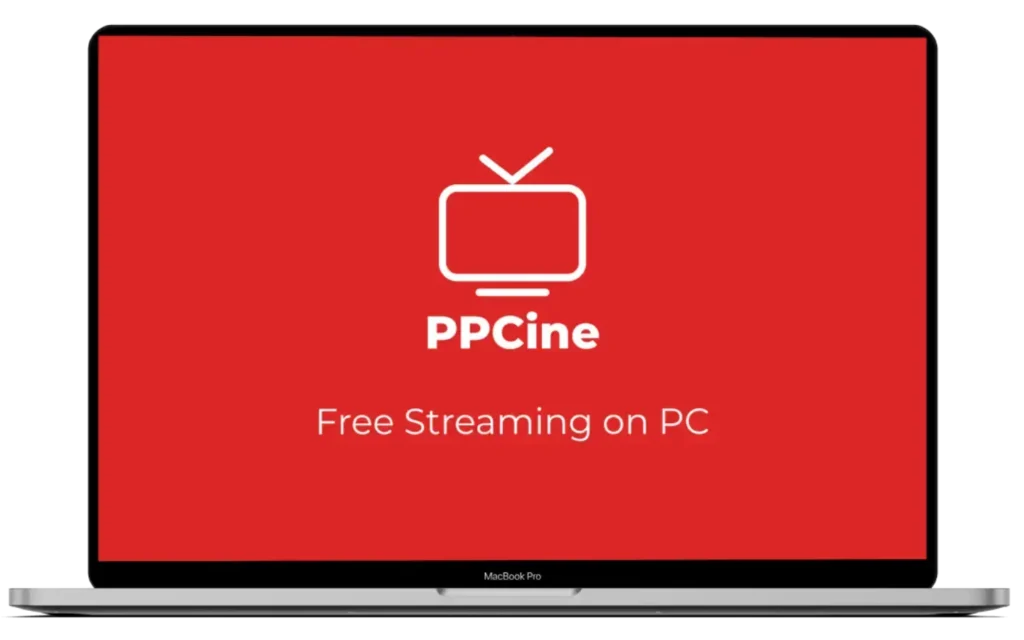
Many people ask me if PPCine can run on a PC. The app is designed for Android phones, but the good news is that you can use it safely on a computer.
I’ve tried this myself on low-end laptops and MacBooks. In this guide, I’ll show you step by step how to set up PPCine, pick the right emulator, and stream movies or shows without slowing your PC or accidentally downloading a fake file.
Can You Use PPCine on PC
PPCine does not have a PC version. It is only compatible with Android phones. To run it on a computer, you need an Android emulator.
Emulators basically create a virtual Android phone on your laptop. Common options are BlueStacks, LDPlayer, and Nox. On MacBooks with M1, M2, or M3 chips, you can use BlueStacks Air, though it has fewer features than the Windows version. Windows Subsystem for Android used to work, but Microsoft has stopped supporting it.
What works well with emulators
- Bigger screen and proper keyboard shortcuts
- You can assign more RAM and storage for smoother streaming
- Internet connection tends to be more stable than mobile data
What to watch out for
- Setup takes a little longer than just opening the app on your phone
- Heavy emulators can slow older PCs and make them warm
I tested it on my old Lenovo laptop. It ran, but I had to bump up the RAM in the emulator to avoid lag. Yes, PPCine works on a computer; just be prepared for a bit of setup and minor tweaks before it feels smooth.
What Is PPCine
PPCine is a streaming app mostly for Android. You can watch movies and TV shows straight on your phone or tablet. It is not available on the Google Play Store, so the only safe way to obtain it is by downloading the APK file from my website.
There is no official version for Windows or Mac. If you want to watch on a computer, you need an emulator. On a phone, the app is simple to use, but for long binge sessions or watching with family, the small screen can become uncomfortable quickly.
Important things to know
- The APK from ppccine.com is safe to install.
- It is still smart to scan any file before installing.
- Running PPCine on a PC through an emulator saves your phone battery and keeps it cooler.
- Even low-end Android phones can handle PPCine, but a laptop or desktop screen makes everything feel more relaxed and smooth.
Why Use PPCine on a Computer
Watching movies on a computer feels very different from watching them on a phone. The bigger screen makes it feel more like a mini cinema. The Internet is usually more stable on a PC too, so buffering is less annoying. And you don’t have to worry about your phone heating up or losing battery in the middle of a movie.
For students and families – shared viewing
A PC makes it easy to watch together. No one has to huddle around a tiny phone screen. For family movie nights or streaming a series with friends, it just works better.
For heavy streamers – smoother playback
PCs can handle more power than most budget phones. Running an APK through an emulator lets you assign extra RAM or CPU, which keeps the stream smooth. Less lag, fewer pauses, and better playback for long binge sessions.
For travelers – save your phone battery
Streaming on your phone can quickly drain your battery and cause it to overheat. Using a laptop frees up your phone for calls and chats. On one trip I tested this and my phone lasted all day while I watched movies on my laptop.
Methods to Install PPCine on PC
First things first, get the PPCine APK from this website. This is the safe, tested version. Do not use random files floating online
After you have the APK, you can try any of the four ways to run PPCine. Some work better on low-end laptops, others are smoother on stronger PCs, and there is one for Mac too. Pick the one that matches your system and you can start streaming
Method 1 BlueStacks
BlueStacks is what most people try first. I tested it on my old Lenovo laptop and it handled PPCine pretty well. It feels just like using a phone, but on a bigger screen. HD playback works fine, and the setup isn’t too confusing.
System requirements for BlueStacks
| Requirement | Minimum | Recommended |
| RAM | 4 GB | 8 GB or more |
| CPU | Dual-core | Quad-core or higher |
| GPU | Basic GPU | Dedicated GPU |
| Storage | 5 GB | 10 GB or more |
| OS | Windows 7 or above | Windows 10 or 11 |
Steps to install PPCine on BlueStacks
- Visit the official BlueStacks website and download the software. Avoid using random links, as they can introduce unnecessary clutter.
- Run the installer and follow the instructions. It takes a few minutes depending on your PC.
- Open BlueStacks, sign in with your Google account if needed, or skip if already signed in.
- Drag the APK file into BlueStacks. Click install on the pop-up.
- Tap the PPCine icon and start streaming.
Tips for smoother playback
- Enable virtualization in the BIOS if your PC supports it. Makes everything faster.
- Close heavy apps like Chrome with many tabs open so more RAM is free.
- If the stream lags, increase the RAM in BlueStacks settings slightly.
- BlueStacks is best on PCs with decent specs. On older laptops with 4 GB RAM or a basic CPU it works, but long sessions may slow things down.
Method 2 LDPlayer
If your PC is older or has limited RAM, LDPlayer typically performs better than BlueStacks. It is light and simple, so PPCine runs without slowing your system too much. I tested it on a low-end laptop and honestly it streamed smoother than I expected
System requirements for LDPlayer
| Requirement | Minimum | Recommended |
| RAM | 2 GB | 4 GB or more |
| CPU | Dual-core | Quad-core or higher |
| GPU | Any basic | Dedicated GPU |
| Storage | 3 GB | 6 GB or more |
| OS | Windows 7 or above | Windows 10 or 11 |
Steps to install PPCine on LDPlayer
- Download the LDPlayer setup from the official site
- Run the installer and wait till it finishes
- Open LDPlayer and sign in with Google if needed or skip if already signed in
- Drag the APK file into LDPlayer and click install
- Tap the PPCine icon and start streaming
Tips for smoother streaming
- If video lags, increase RAM or CPU a bit in LDPlayer settings
- Close heavy apps running in the background so memory stays free
- Switch graphics between OpenGL and DirectX if playback stutters
- You may see small pop-ups but they don’t block the video
LDPlayer does not have all the extra features of BlueStacks and that is the point. It is light, easy to set up and works fine even on weaker PCs
Method 3 NoxPlayer Simple UI
NoxPlayer is for people who just want things simple. The menus are clear and you do not get lost. I tested PPCine on it and it played fine even when I streamed for a few hours. The only thing is you see more ads here compared to BlueStacks or LDPlayer but they never stop the video
System requirements for NoxPlayer
| Requirement | Minimum | Recommended |
| RAM | 2 GB | 4 GB or more |
| CPU | Dual-core | Quad-core or higher |
| GPU | Any basic | Dedicated GPU |
| Storage | 3 GB | 6 GB or more |
| OS | Windows 7 or above | Windows 10 or 11 |
Steps to install PPCine on NoxPlayer
- Download NoxPlayer from the official website
- Run the installer and open the emulator
- Sign in with Google if asked
- Drag the APK file into NoxPlayer and wait for the install pop-up
- Tap the PPCine icon and start watching
Tips for smoother playback
- Close other apps so your PC has free memory
- If you notice lag, increase CPU or RAM in Nox settings
- Switch graphics mode if playback is not stable
- Ads or popups appear sometimes but they do not block the video
NoxPlayer is ideal for anyone who wants to install, click, and start watching. It does not have too many advanced settings but it works fine even on older laptops and desktops
Method 4 Mac Setup for Apple Silicon
If you have a MacBook or iMac with an M1, M2, or M3 chip you can run PPCine with BlueStacks Air. It is made for Apple Silicon and works smoothly for streaming. The controls are fewer compared to Windows but you do not really miss much for watching movies or shows.
System requirements for BlueStacks Air on Mac
| Requirement | Minimum | Recommended |
| RAM | 4 GB | 8 GB or more |
| CPU | Apple M1 or M2 or M3 | Apple M1 or M2 or M3 |
| GPU | Integrated Apple GPU | Integrated Apple GPU |
| Storage | 5 GB | 10 GB or more |
| OS | macOS 11 or above | macOS 12 or above |
Steps to install PPCine on Mac
- Download BlueStacks Air from the official site
- Install and open the emulator
- Sign in with your Google account if asked
- Drag the APK file into BlueStacks Air and wait for the install message
- Tap the PPCine icon and start streaming
Tips for Mac users
- BlueStacks Air does not give advanced tools like key mapping or multi-instance
- Close extra apps on your Mac to keep playback smooth
- The Mac version is stable but not as feature-rich as the Windows one
- Best for casual streaming on a bigger screen without worrying about battery drain or heating
System Requirements and Setup Checklist
Before you start streaming on PPCine, it is better to check if your computer can handle the emulator. Small things like low RAM or missing settings are the main reasons for lag or random crashes. Spending two minutes here saves hours of frustration later.
System requirements for popular emulators
| Emulator | Minimum RAM | Recommended RAM | OS Support | GPU Notes | Virtualization |
| BlueStacks | 4 GB | 8 GB | Windows 7 and above | Runs on basic GPU | Yes |
| LDPlayer | 2 GB | 4 GB | Windows 7 and above | Runs on basic GPU | Yes |
| NoxPlayer | 2 GB | 4 GB | Windows 7 and above | Runs on basic GPU | Yes |
| BlueStacks Air | 4 GB | 8 GB | macOS 11 and above | Uses Apple GPU | Yes |
Even if your laptop only meets the minimum, try to aim for the recommended specs. That extra RAM and storage makes a big difference when you are watching longer movies.
Setup checklist for smooth streaming
- Enable virtualization in BIOS or system settings. Emulators depend on it
- If you have an SSD, install the emulator there. Loading becomes much faster
- Keep your graphics driver updated. It really helps in smoother playback
- Use a stable Wi-Fi or wired internet connection. Mobile hotspot usually buffers more
- Close heavy apps like games, editing tools or too many Chrome tabs
Do these steps once and you will notice PPCine runs more stable. Even an older laptop with average specs can handle it better with these tweaks.
Troubleshooting and Fixes
Sometimes even with the right setup PPCine can give problems. Maybe the install hangs maybe the stream keeps loading. No need to panic. Most of these are small issues and can be fixed in a few minutes.
App stuck at 99 percent
- Reinstall the APK
- Make sure virtualization is on in BIOS or system settings
- Update your graphics drivers. Old drivers often cause this issue
Black screen or endless loading
- Change graphics mode in the emulator between OpenGL and DirectX. One will usually work better
- Give more RAM in the emulator settings
- Close other apps so CPU and memory focus on streaming
Downloads not showing
- Check the emulator Media Manager or shared folders. Saved files usually land there
- Make sure PPCine has storage permission turned on
Emulator lag or choppy playback
- Close background apps like browser tabs, games or editing tools
- Assign more RAM and CPU to the emulator in settings
- Lower the emulator resolution a bit if your laptop is older. It helps a lot
These are the common fixes. In most cases one of them will solve the issue without much effort.
Safety and Legal Concerns
PPCine is not available on the Play Store, so most people download it from APK sites. The problem is that not every site is safe. Some add extra junk, such as spyware or ads, that can slow down your PC and compromise your privacy.
On ppccine.com, you get the official APK. It is checked, safe and updated so you don’t run into fake versions or buggy files.
Why safety matters
- Random APKs can steal personal data or harm your computer
- Even light malware can slow down your system or eat up mobile data
- The official file from ppccine.com keeps streaming smooth and stable
Simple safety steps
- Keep antivirus or device security updated
- Do not trust random “free APK” websites
- Allow only the permissions PPCine needs for streaming nothing extra
Entertainment should be simple, not risky. If you always download from my website, you can watch without worrying about hidden problems.
Safer Alternatives for PC Streaming
Not everyone wants to set up an emulator just to watch a movie. If you want free entertainment on your PC, there are a few alternative apps and sites that can serve as replacements for PPCine. Some open directly in your browser, while others still require an emulator.
Browser option
MovieBox – This one runs directly in your browser, so no installation or emulator is needed. You can watch movies and shows for free, but they include ads. The plus side is it puts no extra load on your system.
Emulator options
- Castle – Needs an emulator. Works fine for movies but the library is limited.
- Momix – Also emulator only. Light app but only focused on movies.
- Pikashow – Runs on emulator. Known for live TV along with movies so it has more variety
Quick comparison
| Platform | Browser Support | Needs Emulator | Content Type | Notes |
| MovieBox | Yes | No | Movies, TV Shows | Free with ads, safer |
| Castle | No | Yes | Movies | App only |
| Momix | No | Yes | Movies | Lightweight app |
| Pikashow | No | Yes | Movies, Live TV | Versatile but needs emulator |
If you’re looking for something quick and safe, MovieBox in the browser is the easiest option. If you don’t mind using an emulator, the other apps offer more options but require additional setup steps.
Emulator Comparison Which One to Choose
Running PPCine on PC depends a lot on which emulator you pick. Some use more RAM some run fine on older laptops and a few also work on Mac. I tried the three common ones —BlueStacks, LDPlayer, and Nox — to see how they hold up.
Quick comparison
| Emulator | RAM use | Ease of use | Mac support | Ads or popups | Performance |
| BlueStacks | High needs 4GB or more | Polished and easy | Yes | Shows some ads | Best overall if PC is decent |
| LDPlayer | Low works on 2 to 3GB | Light and less clutter | No | Minimal ads | Smooth on budget or older PCs |
| Nox | Medium around 3 to 4GB | Very simple interface | Yes | Few ads | Slower than LDPlayer but usable |
Which one should you pick
- If your PC has 4GB RAM or more, BlueStacks is the best choice. It is stable gets updates often and works on Mac too
- If you are on a low-end laptop with 2 or 3GB RAM, LDPlayer runs lighter and does not slow down the system
- If you want something very simple then Nox works fine but it is not as fast as the other two
From my test on a budget laptop, LDPlayer gave the smoothest result. It kept streaming without slowing down the system even while using mobile data
Frequently Asked Questions
Here are some straight answers to common questions people ask about using PPCine on a computer. I have tested these on budget laptops with emulators so the tips come from real use.
Final Thoughts
Running PPCine on a computer is easier than it looks once you pick the right emulator. BlueStacks and LDPlayer give smooth playback most of the time, even on low-cost laptops, and setting them up does not take long.
The main thing to watch out for is where you get the APK. Files from unknown sites can carry malware or slow your PC, so always stick to ppccine.com.
If you want to skip emulators completely, browser-based apps like MovieBox are the easiest legal choice.
A bigger screen and a steady internet connection make watching movies or shows more comfortable. With a proper setup, PPCine on PC can feel just as convenient as on your phone.